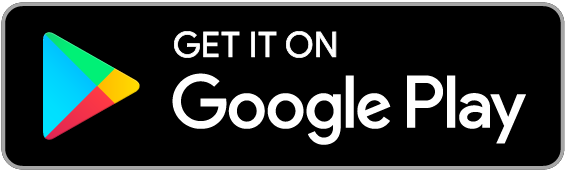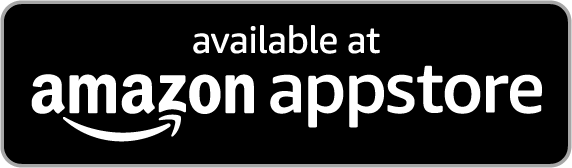Frequently Asked Questions
Does SayHi require an internet connection?
Yes, an internet connection is required. Without it you couldn't access our high quality speech recognition, translation, and voices.
How do I type?
Tap and hold a microphone button to type instead of speak.
If you type a lot you can change the input for each language. Select a language and choose Type next to the Input option. Now you can tap to type instead of tap and hold.
How do I edit a phrase?
To make changes, tap and hold any phrase and choose the Edit action. Make your changes with the keyboard, then the Send button
How do delete a phrase?
To delete one phrase, swipe across it and tap Delete.
To delete the whole conversation, tap the trash icon in the upper right. To confirm, tap the Delete button on the alert that appears.
How do I change languages?
Changing languages is always available at the bottom of the app:
- Tap the name of the language you want to change under the mic buttons.
- Find and tap another language in the list.
- Tap the language label at the top of the screen to go back to the conversation.
Why is my microphone disabled?
You may have denied the app permission to use your microphone. Let's fix that:
- Open the Settings app on your device.
- Tap Privacy.
- Tap Microphone.
- Turn on the switch next to SayHi.
How do I make the voice faster/slower?
When you select a language from the language list, the available options will expand beneath it. There, you can adjust the speed slider to your preference.
Note: Voice availability may vary per language.
How do I change the gender of the voice?
When you select a language from the language list, the available options will expand beneath it. There, you can change between male or female voices.
Note: Voice and Gender availability may vary per language.
How do I play a translation again?
Just tap any phrase in the conversation to hear it again.
How do I copy/share a translation to another app?
Tap and hold on any phrase to see actions to copy and share the text.
How do I add keyboards for other languages?
First, let's add keyboards to your device:
- Open the Settings app on your device.
- Tap General.
- Tap Keyboard.
- Tap Keyboards.
- Tap Add New Keyboard...
- Find and tap a language you want to add.
Now you can switch between keyboards in the app:
- Open SayHi Translate again.
- Tap and hold on a microphone button to bring up the keyboard.
- Tap the globe icon to cycle through the keyboards you have enabled.
How do my voice recordings help improve Amazon services?
Training our services with real world requests from a diverse range of customers helps us to respond properly to the variation in our customers’ speech patterns, dialects, accents, and vocabulary and the acoustic environments in which customers use our services. This training relies in part on supervised machine learning, an industry-standard practice where humans review a sample of requests to help understand the correct interpretation of a request and provide the appropriate response in the future. Our supervised learning process includes multiple safeguards to protect customer privacy. You can turn off our use of your voice recordings to develop new features and our manual review of your voice recordings to help improve Amazon services by visiting the settings panel in the SayHi app.
How can I let others know that I am using SayHi to translate what they say?
We have provided a button at the top of the main translation screen that allows you to inform others that you are using the SayHi app to translate what they are saying. This message is provided in both of the languages you select on the main translation screen.